Campaign settings can include your budget, network, bidding options and adjustments, location targeting, campaign end date, and other settings that affect an entire campaign. Keep in mind that not all campaign settings are available with every campaign type. Learn more about campaign types and their available features.
General settings
- Campaign name: Edit the name of a particular campaign.
- Campaign type: Determines which of the settings and options below you'll see as you customize your campaign. Tailors the set-up process to just what's relevant for your goals.
- Locations: Target your ads to almost any geographic area. Specify countries, territories, regions, cities, or custom areas where you want your ads to show.
- Languages: Target your ads by your customers' language preference. For example, only customers whose Google interface language is Spanish will see ads in a campaign targeted to Spanish.
- Networks: Determine where on the Internet your ads will show. Ads can appear on Google's Search Network or Display Network, or both.
- Devices: Campaigns target all types of devices by default. Note that if you have a "Display Network only" campaign, you can target specific operating systems, device models, as well as carriers and wireless networks. To see these options, go to the “Devices” section on your Settings tab, and click advanced mobile and tablet options. If you have a different campaign type and would like to use these targeting options, you might consider creating a “Display Network only” campaign.
- Bidding option: Choose automatic or manual bidding for ad clicks (Max. CPC). Advanced options let you choose to pay per thousand viewable impressions (vCPM bidding) or set a cost-per-acquisition bid (Conversion Optimizer, CPA bidding).
Tip
- Budget: Adjust your campaign's daily budget at any time.
- Delivery method: Choose either standard or accelerated delivery for your daily budget to determine how quickly your ads are shown each day if your campaign is limited by budget.
Advanced settings
- Ad extensions: Show relevant business information (such as a phone number) with your text ads. Create and manage your ad extensions from the "Ad extensions" tab.
- Schedule: Start date, end date, ad scheduling: Specify certain hours or days of the week when you want your AdWords ads to appear. You can also adjust bids for your ads during certain time periods.
- Ad delivery: Ad rotation, frequency capping: Your ad rotation selection determines how often we deliver your active ads in relation to one another within an ad group. Frequency capping limits the number of times your ads appear on the Google Display Network to a unique user.
- Automatic campaign optimization (Display Network only): By default, your campaign is optimized based on the targeting elements you've selected, such as keywords, audiences, or placements. Select "Auto-optimized" if you'd like Display Campaign Optimizer to find additional conversions for your campaign automatically.
- Experiment (BETA): Make experimental changes to your bids, keywords, and ad groups in your campaign. As traffic accumulates on your experiment, statistical differences may emerge. Evaluate and apply changes based on your tests.
Editing your campaign settings
If you don't have any campaigns yet, click the +Campaign button to create a new campaign and follow the instructions on the page to complete your ad group. Learn more about creating a new campaign.
Once you have a campaign, you can edit its settings as often as you like. Here's how to do it:
- Sign in to your AdWords account at .
- Click the Campaigns tab.
- Under All campaigns, click the name of the campaign that you'd like to edit.
- Click the Settings tab.
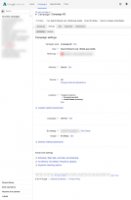
- Click Edit next to the settings you'd like to change.
- Click Save after each change.
To change your settings for multiple campaigns at the same time:
- Click the Campaigns tab at the top.
- Click the Settings sub-tab.
- Check the box next to any campaigns that you want to change.
- From the Edit menu, select the attribute that you want to change.
- In the box that appears, specify your changes.
- Optional: We recommend you click Preview changes to see how your campaigns’ settings will change.
- Click Make changes.
While on the campaign settings tab, you can click Filter to show only campaigns that match specific criteria. This can make it easier to make changes in bulk to certain campaigns.


![PPC for Tech Support [7503020504]-Google Adwords/Bing PPC](/img/video/ppc_for_tech_support_7503020504_google_adwordsbing.jpg)







