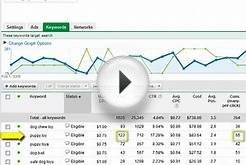There may be times when you create a campaign and don't want it to start right away. For those times, you can edit your campaign's start and end dates on the Settings tab.
There may be times when you create a campaign and don't want it to start right away. For those times, you can edit your campaign's start and end dates on the Settings tab.
Example
Let's say you own an online party supply store and want to have a campaign dedicated to sales of discounted noisemakers for the New Year's holiday. You know you want your campaign to start exactly two weeks prior to New Year's Eve, which would be December 18. In AdWords, you're able to set this date for your campaign to begin. You can also set it to end when the promotion is over, on January 1.
Keep in mind
- Campaign scheduling is available for campaign types with the "All features" campaign sub-type enabled. If you're using a "Standard" campaign sub-type, you'll need to go to your campaign's Settings tab and switch your campaign sub-type to "All features" in order to see scheduling options.
- Once you set a start date, you can edit that date any time until your campaign begins. After the start date has passed, it's no longer possible to edit that date. For example, if your start date is February 1, you won’t be able to edit your start date on February 2. You can, however, still pause, resume, or remove your campaign.
You can view or edit the start and end dates on the Settings tab of your campaign, under Schedule: Start date, end date, ad scheduling.
How to set start and end dates for your campaigns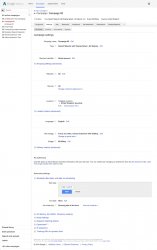 How to edit a start date
How to edit a start date
- Sign in to your AdWords account at .
- Under All campaigns, click the name of the campaign you want you edit.
- Select the Settings tab.
- Review your campaign "Type." If your campaign is marked "Standard" rather than "All features, " click Edit to select All features and then click Save.
- Under "Additional settings, " click Schedule: Start date, end date, ad scheduling.
- Next to your current start date, click Edit. Note that the Edit link only appears if the start date is in the future.
- Enter your start date, then click Save.
How to set an end date
- Click the Campaigns tab at the top.
- Under "All campaigns, " click the name of the campaign to be scheduled.
- Click the Settings tab.
- Review your campaign "Type." If your campaign is marked "Standard" rather than "All features, " click Editto select All features and then click Save.
- In the "Advanced settings" section, click Schedule: Start date, end date, and ad scheduling.
- Next to "End date, " click Edit.
- Enter your end date, or select None to have your campaign run indefinitely.
- Click Save.
To set an end date for multiple campaigns at the same time:
- Click the Settings sub-tab.
- Check the box next to any campaigns that you want to change.
- From the Edit menu, select Additional settings > Campaign end date….
- In the box that appears, choose your end date.
- Optional: We recommend you click Preview changes to see how the end date for your selected campaigns will change.
- Click Make changes.
Tip
While on the campaign settings tab, you can click Filter to show only campaigns that match specific criteria. This can make it easier to make changes in bulk to certain campaigns.