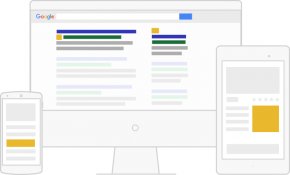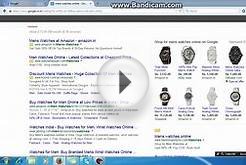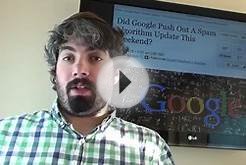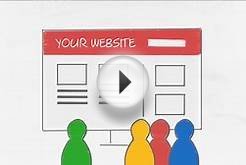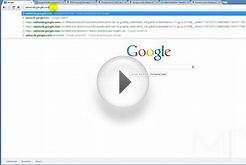The callout ad extension lets you include additional text with your search ads. This lets you provide detailed information about your business, including products and services you offer. Callouts appear in ads at the top and bottom of Google search results. You can add callouts when you create your campaign. You can edit your descriptive text, and see how ads that contain callouts perform in the Ad extensions tab.
Example
You own Acme Electronics, an electronics retail site. Your ads already include sitelinks, but your business has some unique offers you'd like to promote to shoppers. You know that if these potential customers could see the additional benefits your business has to offer, they might be more likely to click on your ad.
When you add callouts, people can immediately identify that your business provides services like free shipping, 24-hour customer service, or price matching. Seeing this information directly beneath your ad on the search results page helps people make more informed browsing and purchase decisions.
Acme Electronics
Ad www.example.com
Shop ACME Electronics for laptops, smartphones, video games and more!
Free shipping • 24-7 customer service • Price matching
Why use callouts
Here are a few reasons to consider adding callouts to your ads:- Highlight or summarize your business offering: Promote popular or unique aspects of your business.
- Minimize work and update callouts easily: You don't need to make new text ads or edit them to include callouts. You can change your callout text whenever you want, keeping your ads up-to-date with sales and special offers.
- Flexibility: You can add callouts at the account, campaign, or ad group levels, allowing you to include both generic or detailed information within your ads.
- Detailed reporting: Find out how many clicks occurred on your ad when callouts appeared and compare your summary callout statistics at the campaign, ad group, or ad levels. You can also segment your statistics using "Top vs. Other" to see where ads with callouts were shown above organic Google search results.
- Data retention: Edit your callouts without resetting their performance statistics.
- Customized callouts for mobile: Create mobile-optimized callouts to show on mobile devices, or disable specific callouts on the devices you choose.
- Scheduling with start and end dates: Specify the dates, days of the week, or times of day your callouts are eligible to show.
When and how callouts appear
You'll need to create a minimum of two callouts per account, campaign, or ad group for your ad to be eligible to show with callouts. However, we recommend that you create the maximum number available of four per level to ensure as many callouts as possible are available to show with your ad. The order of your callouts, their length, and how they perform factor into how many callouts appear, and whether a callout will show for your ad.
Learn more about how and when your callouts can appearAds on search results pages displayed on desktop computers and tablets can show from two to four callouts in addition to your ad text. Ads on search results pages displayed on mobile phones with full Internet browsers can also show up to four callouts (not available for WAP phones). The most granular level of callouts available will be shown with your ads to ensure the most relevant ad experience for potential customers. (For example, if you have callouts at the ad group, campaign, and account levels, your ads will appear with the callouts created for the ad group that contains them.) Your callouts will be shown in the order you have created them.
Campaign types
- "Search Network with Display Select"
- "Search Network only"
AdWords callout policies
Callouts are limited to 25 characters in most languages, or 12 characters in double-width languages. Double-width languages are languages that use double-width characters, like Chinese, Japanese, and Korean.
As the owner of Acme Electronics, your campaigns are set up to match the table below. You know that if you don't create callouts at the campaign or ad group levels for any of your ads, the account-level callouts will appear for all ads across your account.
For your 40" and up LCD television (TV) ad group, you don't want the account-level callout "Free returns" to appear with your ads, since that callout isn't applicable for the large screen LCD TVs you sell. Your store also offers special benefits for customers who purchase large-screen LCD TVs that are not available to customers who shop for other types of televisions on your site. You therefore create additional ad group-level callouts that will appear with your ads instead of the account-level callouts.
Acme Electronics Callouts
| Account-level structure: All campaigns | Campaign: LCD TVs |
|---|---|
|
|
| Callouts that will appear for all ads across the account that do not also have callouts at the campaign or ad group level: | Callouts that will appear instead of account-level callouts for ads only within the ad group for large-screen LCDs: |
|
|
Creating and managing callouts
Creating new calloutsCreate campaign-level callouts:
- Choose the campaign you'd like to add the extension to.
- Click the Ad extensions tab.
- Choose Callout Extensions from the View drop-down menu.
- Next to the Callout settings link, click Edit.
-
You'll see all the callouts that are in this account.
- To use an existing callout, find the callout in the list and click > to select it.
- To create a new callout, click the New button below the list of existing callouts. Enter the new callout text in the window that appears.
- Click Save.
- Select devices: At the bottom of the ad group callout extension window next to "Show this extension on, " select the devices where you’d like the callouts in the ad group to appear. You can choose to show the callouts across All devices (this is the default setting), or specify Mobile devices only or Desktop and tablet devices only.
Create ad group-level callouts
Before you create ad group-level callouts, keep the following in mind:
- By default, an ad group uses callouts you've created at the account level.
- If you create callouts at the campaign or ad group levels, those will override any callouts at the account or campaign levels, respectively.
- You can also disable a callout for an ad group. This removes any callout you created in the ad group and stops any campaign-level callout from showing with those ads. In other words, no callout will show for the ad group.