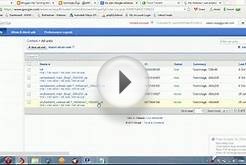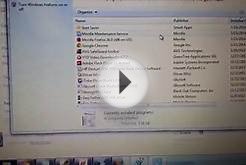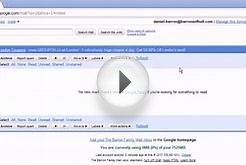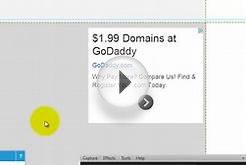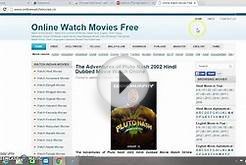Banner ads are simple ads that fit a specific size slot in a web page or app.
To create a new banner ad, select New File from the File menu. The "Create new file" dialog will open.
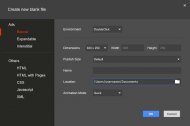
In the "Create new file" dialog, do the following:
- Choose Banner as the ad type
- Select the ad environment that you want the ad to run in. Google Web Designer supports DoubleClick, AdMob, and AdWords environments. You can also create a Non-google file with no environment code if you wish
- Set the dimensions for the ad. Common banner sizes are listed in the dropdown list. If you want to use a size that isn't listed, select Custom from the dropdown, and enter the width and height manually
- Set the published ad size. Choose Default to publish with dimensions of the ad. Choose Match ad slot size to let the ad resize to fit the ad slot. This lets you use similar sized ads in similarly sized ad slots without needing to republish
- Give the ad a name (required). This is the name of the HTML file.
- Select the animation mode that you want to use initially (you can switch at any time). Quick mode lets you animate your ad scene by scene, while Advanced mode lets you animate individual elements on their own timeline
- Click