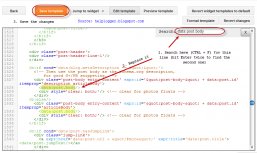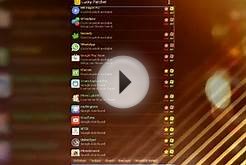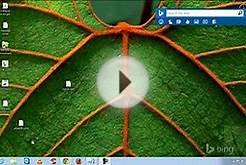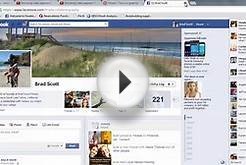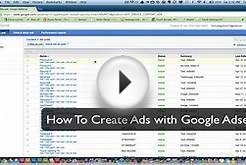Use these steps to install the AdSense Plugin for WordPress. After installation, you can set up the plugin.
Make sure you meet the minimum system requirements.
- PHP version 5.2.0 or greater.
- WordPress version 3.5 or greater.
- Ability to install third-party WordPress plugins.
Sign in to your WordPress account and visit the site admin page.
You can quickly view this page if you click the WordPress icon in the upper left corner of your WordPress site. (Note that you must have permission as an admin of your site to install plugins. If you need help, try WordPress support.)
In the site admin sidebar, click Plugins and select Add New.
Enter “Google AdSense” in the search bar and click Search Plugins.
You should see the plugin in your list of results, shown as "Google AdSense." Click the Install Now link next to it.
At this point, WordPress should automatically install the plugin. If you have any trouble with automatic installation, you can try it manually with the steps below.
Manual installation- Visit the WordPress plugin directory page and find Google AdSense. If you don't see the plugin in the directory, try searching for it: enter "Google AdSense" in the Search Plugins box on the left and click Search.
- Download the plugin. It should come in the form of a .zip file.
- Sign in to your WordPress account and visit the site admin page.
- In the site admin sidebar, click Plugins and select Add New.
- Select Upload near the top of the plugins page. Click Choose file and upload your .zip file. Then click Install Now.