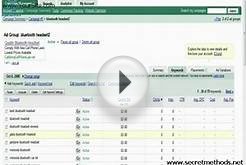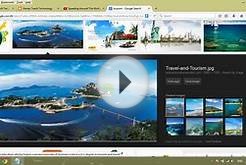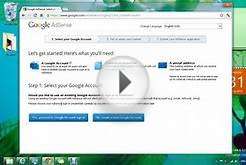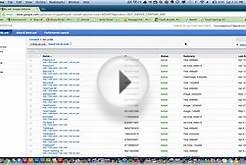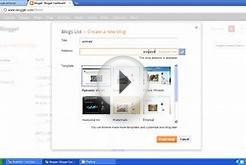Text ads might look different on the Display Network. In the section below, learn more about text ads on the Display Network.
Create a new text ad
- Click the Campaigns tab.
- In the left menu, choose the campaign you'd like to add your new text ad to.
- Click the tab.
- Click + Ad.
- Click Choose... to select the ad group you’d like to add your new text ad to.
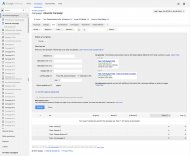
- Enter a headline, short description, display URL, and landing page URL. As you type, your ad will appear instantly in the "Ad preview."
- If you're adding an additional ad to an ad group, you'll have the option to create a mobile-optimized ad. To do so, check the "Mobile" box next to the "Device preference" setting.
- When you're satisfied with your new text ad, click Save ad.
Text ads on mobile
Let’s say your ad group contains both a standard text ad and a mobile-optimized text ad. On mobile devices, your mobile-optimized text ad will be given preference over standard text ads. On computers and tablets, your standard text ad will be given preference over mobile-optimized text ads.
If your ad group contains only mobile-optimized text ads (which we don’t recommend), those ads may appear on desktop or laptop computers as well as tablets.
A mobile-optimized ad will only be given preference over other ads of the same type. Text ads, Dynamic Search Ads, Product Listing Ads, WAP mobile ads, and ads that can run only on the Display Network are considered different ad types.
Example
In a campaign promoting your hat store on both the Search and Display Networks, you have an ad group with the following types of ads:
- Standard text ad
- Mobile-optimized text ad
- Standard image ad
If Google determines that an image ad should be shown to someone browsing a Display Network site on a mobile phone, then your standard image ad will be shown. Your mobile-optimized text ad won't be shown because text ads and image ads are different types of ads.