To link AdWords and Google Analytics, or to unlink or edit your link, you’ll need to use a Google Account with the following permissions to Google Analytics and AdWords:
- For the Google Analytics property, you'll need "Edit" permissions.
- To check your permissions, in Google Analytics, click Admin at the top of the page, select the property you want to link, and click User Management. If you don’t see “User Management” in the property column, ask your account administrator if you have “Edit” permissions.
- For the AdWords account, you'll need administrative access.
- To check your account access, click the gear menu, and select Account settings. In the menu on the left, select Account access.
How to link AdWords and Google Analytics
- Click the gear menu, then select Linked accounts.
- Under "Google Analytics, " click View details. You'll see a list of Google Analytics properties to which you have access. (If you don't see an Analytics property here, make sure you have "Edit" permission to that property.)
- Click Set up link next to the property you want to link to AdWords. Choose a property for the business you advertise with AdWords. (You'll be able to link more than one.) If you've already linked a property, you'll see "Edit" instead of "Set up link."
- Now you'll see one of the two screens described below:
- If the property you chose only has one view, you'll see the name of that view. Select Import site metrics to be able to see Google Analytics data in AdWords reports. (To add this data to your reports, you’ll also need to follow the instructions to add Google Analytics columns to your AdWords reports.)
- If the property has multiple views, you'll see a list of the views from this property that you can link. There are two settings:
- Link: Link as many views as you'd like. This will make AdWords click and cost data available in Analytics, and Analytics goals and transactions available for import into AdWords.
- Import site metrics: (Recommended) Choose one view from which to import site engagement metrics. While this is optional, we recommend choosing one view that will be used to show site engagement metrics in the Google Analytics reporting columns of your account.
- Click Save.
You can repeat this process for any additional properties you want to link.
Note
When you link an AdWords account to an Analytics view, anyone with access to that view will be able to see your imported AdWords data. Likewise, if you choose to import Analytics data (such as goals and transactions, metrics, or remarketing lists) into your AdWords account, anyone with access to that AdWords account will be able to see your imported Analytics data.


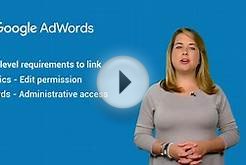










 Google Inc. (NASDAQ: GOOG) is an American multinational corporation which provides Internet-related products and services, including internet search, cloud computing, and software and advertising technologies. Advertising revenues from AdWords generate almost all of...
Google Inc. (NASDAQ: GOOG) is an American multinational corporation which provides Internet-related products and services, including internet search, cloud computing, and software and advertising technologies. Advertising revenues from AdWords generate almost all of...