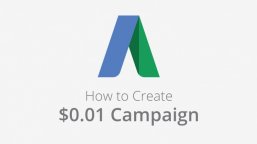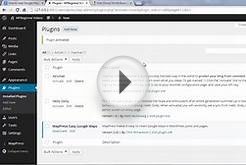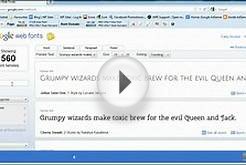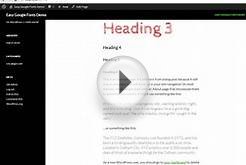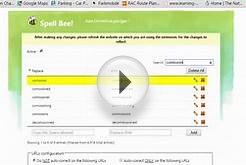Use keyword insertion to update your ads with the keywords that caused them to show.
How keyword insertion works
Let's say you're advertising a chocolate shop. You could use a keyword insertion code in your ad headline:
Headline: Buy {KeyWord:Chocolate}
AdWords will try to replace this code with one of your keywords in your ad group ("dark chocolate, " "sugar free chocolate, " "gourmet chocolate truffles"), but when it can't, it'll use the word "Chocolate."
Note that the person's search term isn't always the same as the keyword.
| Person searches for: | Your ad could look like: |
| dark chocolate bar | Buy Dark Chocolate
www.example.com Artisan candy from San Francisco Free shipping orders $50 more |
| sugar free chocolate | Buy Sugar Free Chocolate
www.example.com Artisan candy from San Francisco Free shipping orders $50 more |
| gourmet chocolate truffles | Buy Chocolate
www.example.com Artisan candy from San Francisco Free shipping orders $50 more |
In the last example, "Chocolate" goes in the headline because the keyword "gourmet chocolate truffles" is too long to fit.
Set up keyword insertion
You can add the keyword insertion code within the headline, description lines, or URL fields. There are 2 ways you can insert a keyword: the guided method or the manual method.
Guided method
- When you're entering ad text, type a brace ( { ) and select Keyword insertion from the drop-down menu.
- In the “Default text” section, type the word or words you want to appear when the text can't be replaced by a keyword.
- Choose how you want your keywords to be capitalized:
- Title case: The first letter of all keywords will be capitalized. For example, “Dark Chocolate.”
- Sentence case: Only the first letter of the first keyword will be capitalized. For example, “Dark chocolate.”
- Lower case: No letters will be capitalized. For example, “dark chocolate.”
- Click Set.
Manual method
- When you're entering ad text, insert {keyword:default text} where you want a keyword to appear. Replace "default text" with the word or words you want to appear when the text can't be replaced by a keyword.
- Capitalize keyword depending on how you want your keyword text to be capitalized.
- To keep your keyword lowercase, use keyword. For example, "dark chocolate."
- For sentence capitalization, use Keyword. For example, "Dark chocolate."
- For title capitalization, use KeyWord. For example, "Dark Chocolate."
- For all caps and then title capitalization, use KEYWord. For example, "USA Chocolate."
- For title capitalization and then all caps, use KeyWORD. For example, "Chocolate Made In USA"
- Avoid special characters (like "é") in the display or landing page URL.
- Save your ad as usual.
Common reasons keyword insertion doesn't work
- Too many characters: Ads can't contain more than 25 characters in the headline, or more than 35 characters in the display URL or description lines.
- Nonsense: Inserted keywords need to make sense in context.
- Incorrect grammar: Make sure each of your keywords agrees with your syntax.
- Misspelled words: AdWords accepts misspelled keywords, but can't show ads with misspelled words.
- Landing page doesn't work: Make sure your landing page URL can support dynamic text, or leave keyword insertion out of your landing page URL.
- Adult content: Keyword insertion shouldn't be used when ads promote sexual content or adult material.