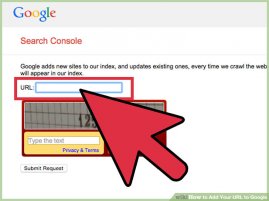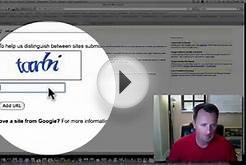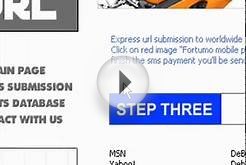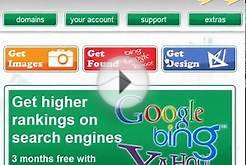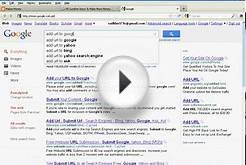Before Google Sites will generate a sitemap, you must verify your site with Google Search Console:
- Click "Add a site...", enter the base URL of your Google Site in the box that pops up, then click "Continue."
- On the following page, select the radio button next to Add a meta tag to your site's home page.
- Copy the meta tag (for example, ) from the Instructions box.
- In a new browser window or tab, navigate to the Google Site you wish to verify. (You will need to go back to the Search Console page, so do not close it.)
- Click the More actions button and select Manage site.
- Select the General tab under the Site Setting area.
- Paste the meta tag that you copied on the Google Search Console site in the box next to Google Search Console verification.
- Click "Save changes."
- Go back to the Search Console page where you copied the meta tag.
- Click "Verify."
2. Submitting your Google Site's sitemap to Google Search Console
- On your Search Console home page, select your site.
- In the left sidebar, click Site configuration and then Sitemaps.
- Click the Add/Test Sitemap button in the top right.
- Enter /system/feeds/sitemap into the text box that appears.
- Click Submit Sitemap.
3. Locating your sitemap for later use
You can navigate to your sitemap by adding /system/feeds/sitemap to the end of the base URL of your Google Site.
Example for independent Google Sites