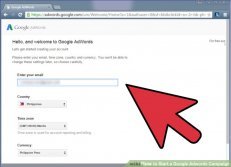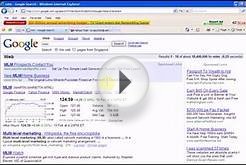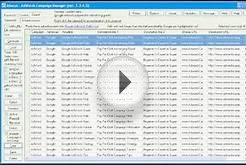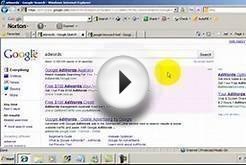Will help you get more clicks from Google for less money, convert more visitors to buyers, and make your online business more effective than ever. In this edited excerpt, the authors describe the nine quick steps you can take to launch your first Google AdWords campaign.
To start your campaign, go to, find the “Get started now” button, and sign up for an AdWords account. Once you're logged in, click the “Create your first campaign” button.
1. Select your campaign type and name. First, choose the campaign type—for now, we highly recommend the “Search Network only” option, then give your campaign a name. Also remove the tick next to “Include search partners” for now (you can always change this later).
2. Choose the geographic location where you’d like ads to show. Next, decide how large or small a geographic area you want to target. You can choose whole countries, regions of countries, states or provinces, cities—even U.S. Congressional districts. You can also choose custom-designated geographic areas, such as latitude-longitude coordinates or the radius of a set number of miles or kilometers around a specific address. Click “Let me choose ...” and then search for the most appropriate area for you.
3. Choose your “bid strategy, ” and set your daily budget. Change the default “Bid strategy” to “I’ll manually set my bids for clicks.” This gives you more control and will help you learn AdWords at a greater level of understanding. You can always change to one of the many automatic options later.
Your daily budget is the maximum that Google is authorized to charge you per day. Chances are, you'll hit that maximum most days. Google offers several payment options: “You can make payments before your ads show (manual payments) or make payments after your ads show, and have those payments made automatically (automatic payments). Some businesses are also eligible for a Google credit line (monthly invoicing).”
Set your daily budget so that if you screw up big-time, your checking account won’t get emptied out. You can always come back and bump it up, but it’s important to have a safety net.
4. Ignore the “Ad Extensions” section for now. This is an important part of any campaign, but leave this for now and add these later after you've finished all nine steps.
Click “Save and continue.”
5. Create your first ad group, and write your first ad. More people click on ads when the headline includes the keyword they’re searching on. So use your keywords in your headline when you can. You’re limited to 25 characters here, so for some search terms, you’ll need to use abbreviations or shorter synonyms.
The second and third lines allow for 35 characters of text each. In most markets, you’ll be more successful if you describe a benefit on the second line, followed by a feature or offer on the third line. Later on, you can test which order converts better.
Even though Google places the field for your display URL—the web address people see in your ad—below your main ad copy here, when your ad displays on the search results page, its URL will actually show up right below your headline. The display URL has to be the same domain as your site, though the URL itself doesn’t necessarily have to be the specific landing page that you take people to.
The last line is your actual destination URL, or your specific chosen landing page. You can also use a tracking link here.