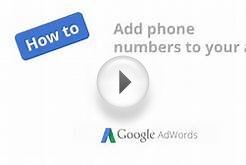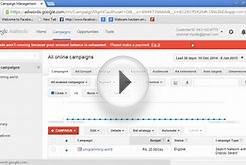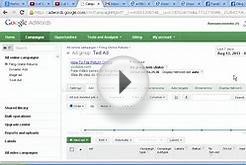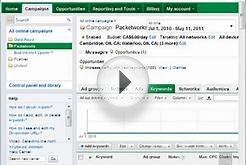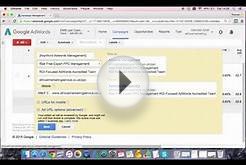To show ads to people who have visited your desktop or mobile website, add the remarketing tag to your website. The tag is a short snippet of code that adds your website visitors to remarketing lists; you can then target these lists with your ads. If your website has a Google Analytics tag, you can use this tag instead and skip adding the AdWords remarketing tag.
This article contains instructions for the most common way to tag your website, along with other tag implementations for websites.
Before you begin
If you're not familiar with your website's code, consider working with a web developer or someone with a technical background. Keep in mind that a remarketing list needs a minimum number of visitors in order for your ads to show, which means your website needs a minimum number of visitors.
Instructions
How to add the remarketing tag to your site- Click Shared library.
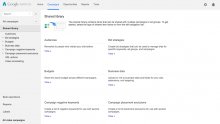
- Under "Audiences, " click View.
- If you’re setting up remarketing for the first time, you’ll see several remarketing options. Under "Website visitors, " click "Set up remarketing" and complete the setup process. If you've already set up remarketing, locate the "Remarketing tag" box in the top right.
- Click Tag details.
- Click Setup.
- Click View AdWords tag for websites.
- Select and copy the remarketing tag code. This tag works on both desktop and mobile websites.
- Place the code at the bottom of all pages on your website, before the closing tag. If your website uses a common file for a footer, you can place the code snippet there rather than on every page of your website.
- Save and publish your pages.
After you've tagged your website, you can then create remarketing lists for your webpages. If you can't add the tag to your entire website, you can still add it to specific sections of your website and then create lists for each of those sections.
Other website tag implementations
Upgrading older tagsIn the past, AdWords created unique tags for each remarketing list that you made and you would place these tags on specific pages. Now, you can place one tag on your website and then create multiple remarketing lists with various rules.