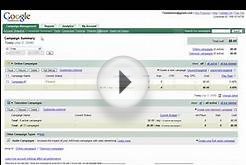Before you can add Google Analytics data to your AdWords reports, you’ll need to do the following:
How to add Google Analytics reporting columns
To see your Google Analytics data in AdWords, follow the instructions below to add Google Analytics reporting columns to your AdWords reports:
- Click Campaigns at the top of the screen.
- Click the tab you want to add Google Analytics columns to: Campaigns, Ad groups, , or Keywords.
- Click the Columns menu and select Modify columns from the drop-down.
- Under “Select metrics, ” click Google Analytics.
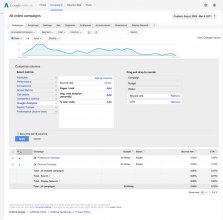
- Click Apply.
That’s it! You’ll now see Google Analytics data in your AdWords reports.
Keep in mind
- Everyone who uses your AdWords account will be able to see your imported Google Analytics metrics.
- To ensure that you're importing the targeted information you need, it's important that you've linked your AdWords account to all the relevant Google Analytics views. For example, if your AdWords account has keywords and ads that target landing pages on 4 different websites, it's important that you link your AdWords account to a Google Analytics view for each of the 4 sites.
- You can import Analytics data into your AdWords account from only 1 view per property, from a maximum of 10 properties.
- If you don't tag every page you want to track in Google Analytics, you won't get the complete data you're looking for.