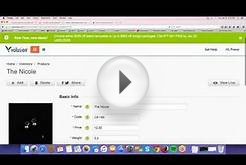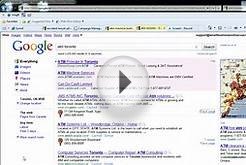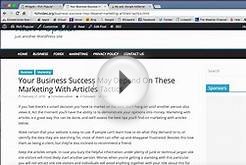Manage AdSense ads on your site with the AdSense Plugin for WordPress. You can use the ad layout chosen by our plugin or click special markers to place ads manually.
This plugin is built for your WordPress application to manage sites hosted outside WordPress.com. It is not for sites that are hosted on WordPress.com. Currently, WordPress.com does not allow this plugin on its hosted sites.
Get started
- First, remove any AdSense ad placements that you may have set up without the AdSense Plugin for WordPress.
Here's why: The plugin cannot manage ads on your template if it has been added with other methods. Remove it using whatever plugin or widget you used originally, or remove their tags directly from the theme code.
- Now you're ready to launch the plugin. Click Plugins on the site admin page of your site. Then find the AdSense Plugin for WordPress in your list of installed plugins and click Settings. (If you don't see the plugin, make sure you do not have ad blocking software enabled on your browser. This can prevent the plugin from appearing in WordPress.)
- Click Manage ads in your AdSense Plugin for WordPress settings.
- To get you started, the plugin will analyze your site and pick normal places to show ads.
-
To start showing ads immediately, just close the introduction message and click Save & activate on the upper right.
- To check ad placements on your site and make manual changes, follow the steps below to . It's a good idea to review your ad configuration even if you do not want to make manual edits.
-
Review your site and place ads
View your WordPress theme's templates to review your ad placements and make changes with the plugin. You can configure a different ad layout for each template. The ad layout on your template applies to all the pages that use that template. If you have questions during this process.